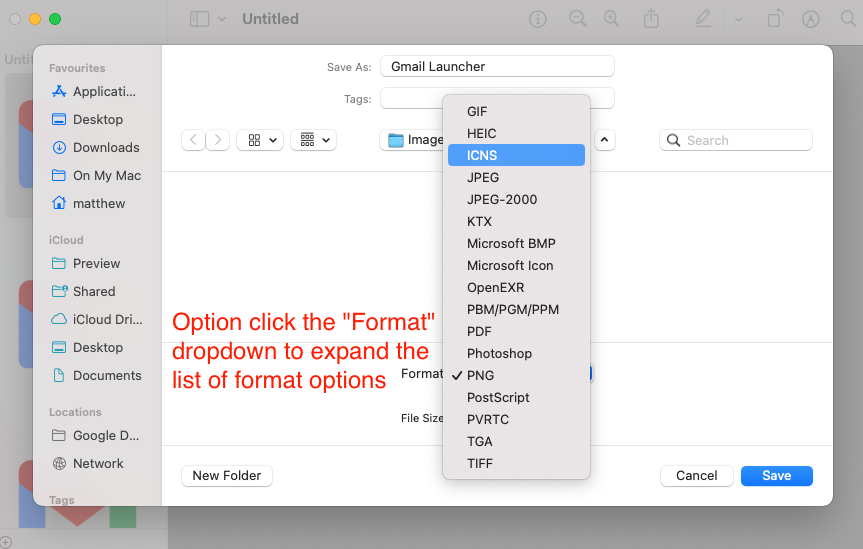Matthew Lindfield Seager
Matthew Lindfield Seager
Icon Set from a single image in 15 seconds
I built some AppleScript applets to launch Gmail to a specific account and Brave to a specific Profile (could also be done with Chrome) but I didn’t like the generic “Script” icon.
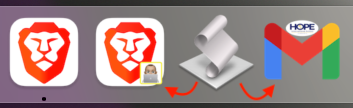
At first I just pasted my custom image into the “Get Info” window to update the icon but then when I made changes to the app and re-saved it, the icon got reset. I wanted to permanently updated the “applet.icns” file in the bundle but I didn’t want to spend an hour fiddling around with all the icon sizes.
Turns out, creating an icon set is super easy once you have your starting image:
- Copy your image
- Paste it onto the icon in the Get Info window
- Copy the new icon from the Get Info window
- “New from clipboard” in Preview (or just ⌘ N)
- Save…
- Option click the Format dropdown and choose ICNS
- Save
You now have an ICNS file with all 10 variations in it:
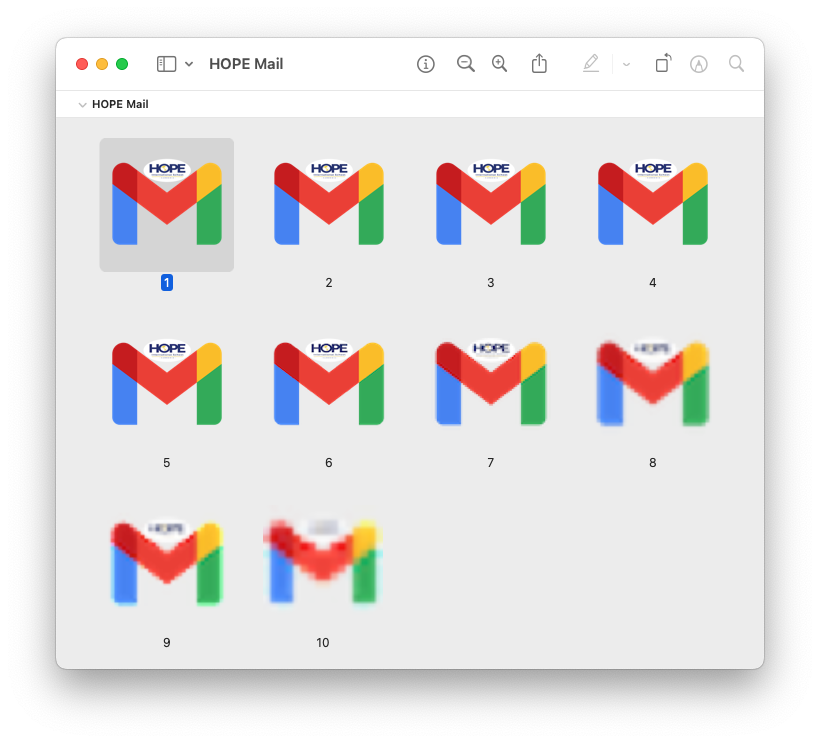
Step 2:
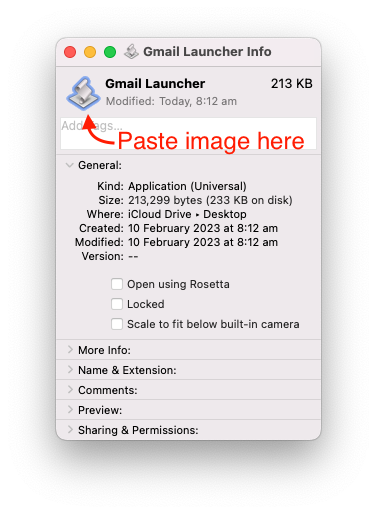
Step 3:
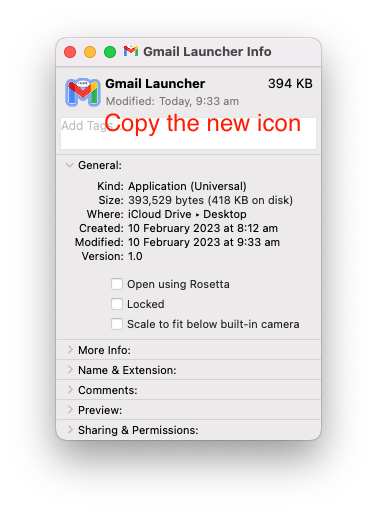
Step 6: